ViewSonic PJ551D - XGA DLP Projector User's Guide
Browse online or download User's Guide for Data projectors ViewSonic PJ551D - XGA DLP Projector. ViewSonic PJ551D - XGA DLP Projector User guide User Manual
- Page / 32
- Table of contents
- TROUBLESHOOTING
- BOOKMARKS


- PJ500/PJ550 1
- PJ501/PJ551 1
- Contents 2
- For Your Records 4
- Features 5
- Before Use 5
- Projector Components 6
- Remote Control Components 7
- Inserting the Batteries 8
- Installation 9
- Power Connection 10
- Example of System Setup 11
- Plug & Play 11
- Operations 12
- Basic Operation 13
- Item Description 14
- MAIN Menu 15
- PICTURE-1 Menu 16
- PICTURE-2 Menu 17
- INPUT Menu 18
- SCREEN Menu 19
- OPTION Menu 20
- Maintenance 21
- Replacing the Lamp 22
- Resetting the Lamp Timer 22
- Air-Filter 23
- Cleaning the Lens 23
- Troubleshooting 24
- Table 12: Symptom 25
- Specifications 27
- Item Specification 28
- Customer Support 29
- LIMITED WARRANTY 30
- Appendix 31
Summary of Contents
PJ500/PJ550 PJ501/PJ551User GuideImage Size 30” - 300”High Brightness Light Weight LCD Projector
7 ViewSonic PJ500/PJ550/PJ501/PJ551CablingRefer to the table below for connecting each terminal of the projector to a device. NOTE: • Before connec
ViewSonic PJ500/PJ550/PJ501/PJ551 8Example of System SetupPlug & PlayThis projector is VESA DDC 1/2B compatible. Plug& Play is possible by co
9 ViewSonic PJ500/PJ550/PJ501/PJ551OperationsPower ONNOTE: Refer to “Example of System Setup” on page 8.1Make sure the power cord is connected corre
ViewSonic PJ500/PJ550/PJ501/PJ551 10Basic OperationTable 3 below refers to buttons on the projector control panel and on the remote control. Items ma
11 ViewSonic PJ500/PJ550/PJ501/PJ551AUTO(remote control)Automatic Adjustment (for RGB input): Press the AUTO button. Horizontal Position (H. POSITIO
ViewSonic PJ500/PJ550/PJ501/PJ551 12MAIN MenuTo access the MAIN Menu, press the MENU button on the remote control. This projector has 6 menus: MAIN,
13 ViewSonic PJ500/PJ550/PJ501/PJ551PICTURE-1 MenuLANGUAGE Select Menu Language: Press the / button to select one of these langauge options:•ENGLISH
ViewSonic PJ500/PJ550/PJ501/PJ551 14PICTURE-2 MenuThe PICTURE-2 menu has 4 items as shown in Table 6. Please select the item you want to operate with
15 ViewSonic PJ500/PJ550/PJ501/PJ551INPUT MenuThe INPUT menu has 4 items as shown in Table 7. Select the item you want to adjust with the / buttons
ViewSonic PJ500/PJ550/PJ501/PJ551 16SCREEN MenuThe SCREEN menu has 2 items as shown in Table 8. Please select the item you want to operate with the
ViewSonic PJ500/PJ550/PJ501/PJ551 iContentsFor Your Records ...
17 ViewSonic PJ500/PJ550/PJ501/PJ551OPTION MenuThe OPTION menu has 5 items as shown in the Table 9. Please select the item you want to operate with t
ViewSonic PJ500/PJ550/PJ501/PJ551 18MaintenanceLamp To order a new lamp unit see page 26 for contact information and see Table 15 for part numbers. T
19 ViewSonic PJ500/PJ550/PJ501/PJ551Replacing the LampWhen the indicator shows that there is zero (0) hours of lamp life remaining, the unit will aut
ViewSonic PJ500/PJ550/PJ501/PJ551 20Air-Filter Cleaning the Air FilterThe air filter should be cleaned as described below at intervals of approximate
21 ViewSonic PJ500/PJ550/PJ501/PJ551TroubleshootingOSD MessagesThe messages as described below may appear on the screen at POWER ON. Take the appropr
ViewSonic PJ500/PJ550/PJ501/PJ551 22NOTE: (about overheating) When the internal temperature rises too high, POWER to the unit switches OFF as a safet
23 ViewSonic PJ500/PJ550/PJ501/PJ551Video is present but no audioThe projector is not correctly connected.Connect correctly. page 7page 8The volume i
ViewSonic PJ500/PJ550/PJ501/PJ551 24Specifications PJ500/PJ501 Technical SpecificationsTable 13: PJ500/PJ501 SpecificationsItem SpecificationLiquid
25 ViewSonic PJ500/PJ550/PJ501/PJ551PJ550/PJ551 Technical SpecificationsTable 14: PJ550/PJ551 SpecificationsItem SpecificationLiquid crystalPanel Siz
ViewSonic PJ500/PJ550/PJ501/PJ551 26Customer SupportFor technical support or product service, see the table below or contact your reseller.NOTE: You
ii ViewSonic PJ500/PJ550/PJ501/PJ551Troubleshooting ...21OSD Messa
27 ViewSonic PJ500/PJ550/PJ501/PJ551LIMITED WARRANTYVIEWSONIC PROJECTORWhat the warranty covers:ViewSonic® warrants its products to be free from de
ViewSonic PJ500/PJ550/PJ501/PJ551 28AppendixPower Cord Safety GuidelinesCaution: Use a power cable that is properly grounded. Always use an AC power
29 ViewSonic PJ500/PJ550/PJ501/PJ551Compliance Information for U.S.A.This equipment has been tested and found to comply with the limits for a Class B
1 ViewSonic PJ500/PJ550/PJ501/PJ551Copyright © ViewSonic Corporation, 2002. All rights reserved. Apple, Mac and ADB registered trademarks of Apple C
ViewSonic PJ500/PJ550/PJ501/PJ551 2FeaturesProduct Features• SVGA (PJ500/501)• XGA (PJ550/551)• High performance scalers for viewing high resolution
3 ViewSonic PJ500/PJ550/PJ501/PJ551Projector ComponentsProjector Components DiagramFigure 2: Projector ComponentsSlot for Kensington LockPower switch
ViewSonic PJ500/PJ550/PJ501/PJ551 4Remote Control ComponentsRemote Control Components DiagramFigure 3: Remote Control ComponentsSTANDBY/ON ButtonAUTO
5 ViewSonic PJ500/PJ550/PJ501/PJ551Inserting the Batteries 1Remove the battery cover by pulling then lifting the knob on the cover.2Insert the batte
ViewSonic PJ500/PJ550/PJ501/PJ551 6InstallationRefer to the graphics and table on this page to determine the screen size and projection distance.The
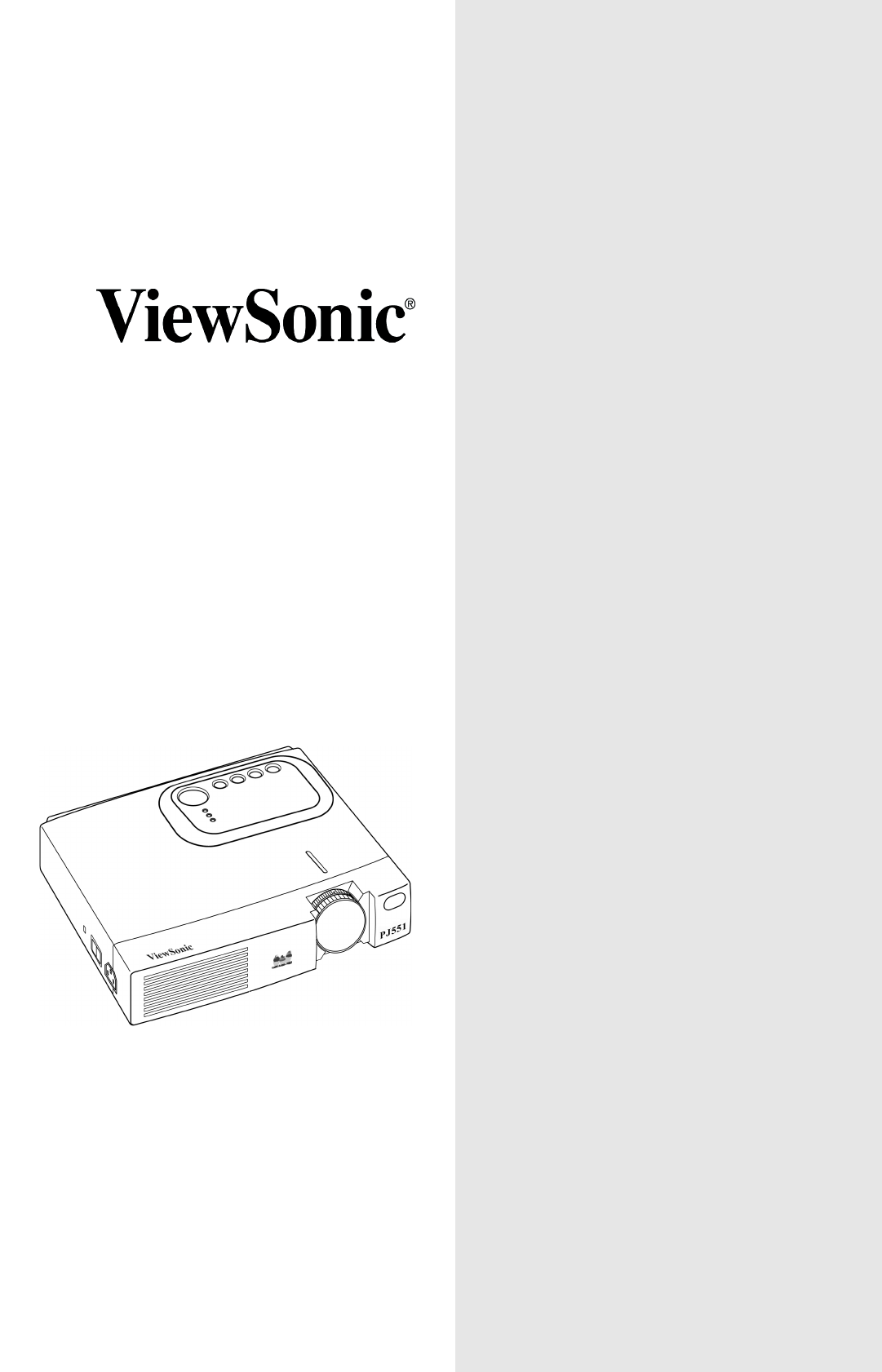
 (65 pages)
(65 pages)







Comments to this Manuals