ViewSonic VP2772 User's Guide
Browse online or download User's Guide for LED displays ViewSonic VP2772. Viewsonic Professional Series VP2772 User Manual
- Page / 26
- Table of contents
- TROUBLESHOOTING
- BOOKMARKS



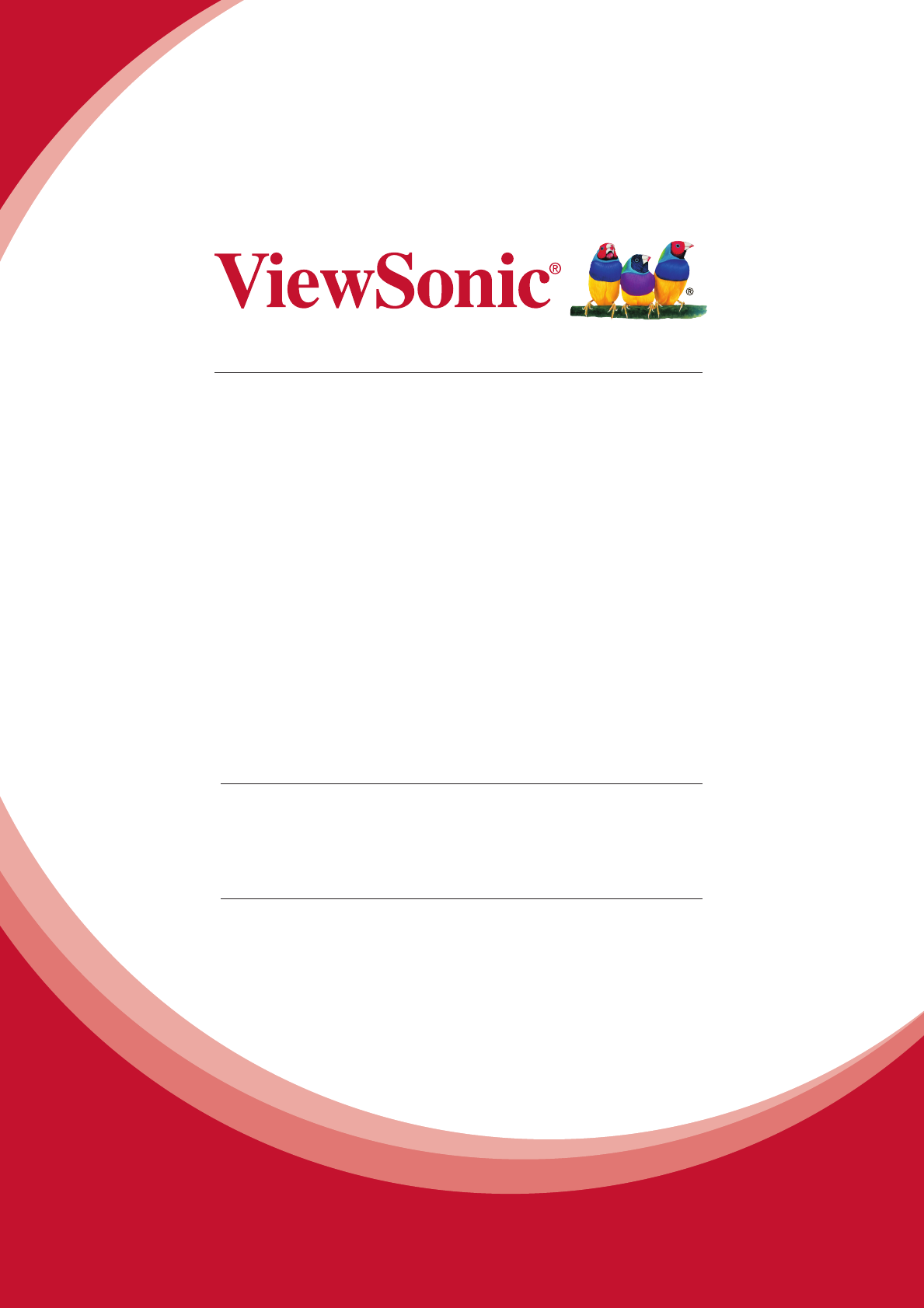
- LCD Display 1
- Compliance Information 2
- TCO Information 3
- Congratulations! 3
- Cautions and Warnings 5
- Contents 7
- Copyright Information 8
- Product Registration 9
- For Your Records 9
- Getting Started 10
- Quick Installation 11
- Landscape/Portrait Modes 12
- Wall Mounting (Optional) 13
- Using the LCD Display 14
- Adjusting the Screen Image 15
- Main Menu Controls 16
- Main Menu Explanation 16
- Power Management 17
- Other Information 18
- Cleaning the LCD Display 19
- Troubleshooting 20
- Customer Support 21
- Limited Warranty 22
- Mexico Limited Warranty 24
Summary of Contents
VP2772LCD DisplayUser GuideModel No. VS15307IMPORTANT: Please read this User Guide to obtain important information on installing and using your produ
3Getting StartedCongratulations on your purchase of a ViewSonic® LCD display.Important! Save the original box and all packing material for future ship
4Quick Installation1. Connect video cable• Make sure both the LCD display and computer are turned OFF.• Remove rear panel covers if necessary.• Co
5Landscape/Portrait ModesThe LCD display can operate in either Landscape or Portrait mode.For information about compatible graph-ics cards and approve
6Wall Mounting (Optional)NOTE: For use only with UL Listed Wall Mount Bracket.To obtain a wall-mounting kit or height adjustment base, contact ViewSon
7Using the LCD DisplaySetting the Timing ModeSetting the timing mode is important for maximizing the quality of the screen image and minimizing eye st
8Adjusting the Screen ImageUse the buttons on the front control panel to display and adjust the OSD controls which display on the screen.Standby Power
9Main Menu ControlsAdjust the menu items by using the up ▲ and down ▼ buttons.NOTE: Check the Main Menu items on your LCD OSD and refer to Main Menu E
10Input Selecttoggles between inputs if you have more than one computer connected to the LCD display.MManual Image Adjustdisplays the Manual Image Adj
11Other InformationSpecificationsLCD TypeDisplay SizeColor FilterGlass SurfaceTFT (Thin Film Transistor), Active Matrix 2560 x 1440 (DVI/DisplayPort/H
12Cleaning the LCD Display• MAKE SURE THE LCD DISPLAY IS TURNED OFF.• NEVER SPRAY OR POUR ANY LIQUID DIRECTLY ONTO THE SCREEN OR CASE.To clean the s
iCompliance InformationNOTE: This section addresses all connected requirements and statements regarding regulations. Confirmed corresponding applicati
13TroubleshootingNo power• Make sure power button (or switch) is ON.• Make sure A/C power cord is securely connected to the LCD display.• Plug anot
14Customer SupportFor technical support or product service, see the table below or contact your reseller.NOTE: You will need the product serial number
15Limited WarrantyViewSonic® LCD DisplayWhat the warranty covers:ViewSonic warrants its products to be free from defects in material and workmanship,
16Exclusion of damages:ViewSonic's liability is limited to the cost of repair or replacement of the product. ViewSonic shall not be liable for:1.
17Mexico Limited WarrantyViewSonic® LCD DisplayWhat the warranty covers:ViewSonic warrants its products to be free from defects in material and workma
18Contact Information for Sales & Authorized Service (Centro Autorizado de Servicio) within Mexico:Name, address, of manufacturer and importers:Mé
iiTCO InformationCongratulations!This display is designed for both you and the planet!CERTIFIEDThe display you have just purchased carries the TCO Cer
iiiDeclaration of RoHS2 ComplianceThis product has been designed and manufactured in compliance with Directive 2011/65/EU of the European Parliament a
ivCautions and Warnings1. Read these instructions completely before using the equipment.2. Keep these instructions in a safe place.3. Heed all warn
v20. Use only with the cart, stand, tripod, bracket, or table specified by the manufacturer, or sold with the equipment. When a cart is used, use caut
viContentsCompliance InformationFCC Compliance Statement ... iIndustry
1Copyright InformationCopyright © ViewSonic® Corporation, 2013. All rights reserved.Macintosh and Power Macintosh are registered trademarks of Apple I
2Product RegistrationTo fulfill possible future product needs, and to receive additional product information as it becomes available, please visit you
 (2 pages)
(2 pages)







Comments to this Manuals