ViewSonic N2010 User's Guide
Browse online or download User's Guide for LCD TVs ViewSonic N2010. ViewSonic N2010 User guide User Manual
- Page / 33
- Table of contents
- TROUBLESHOOTING
- BOOKMARKS



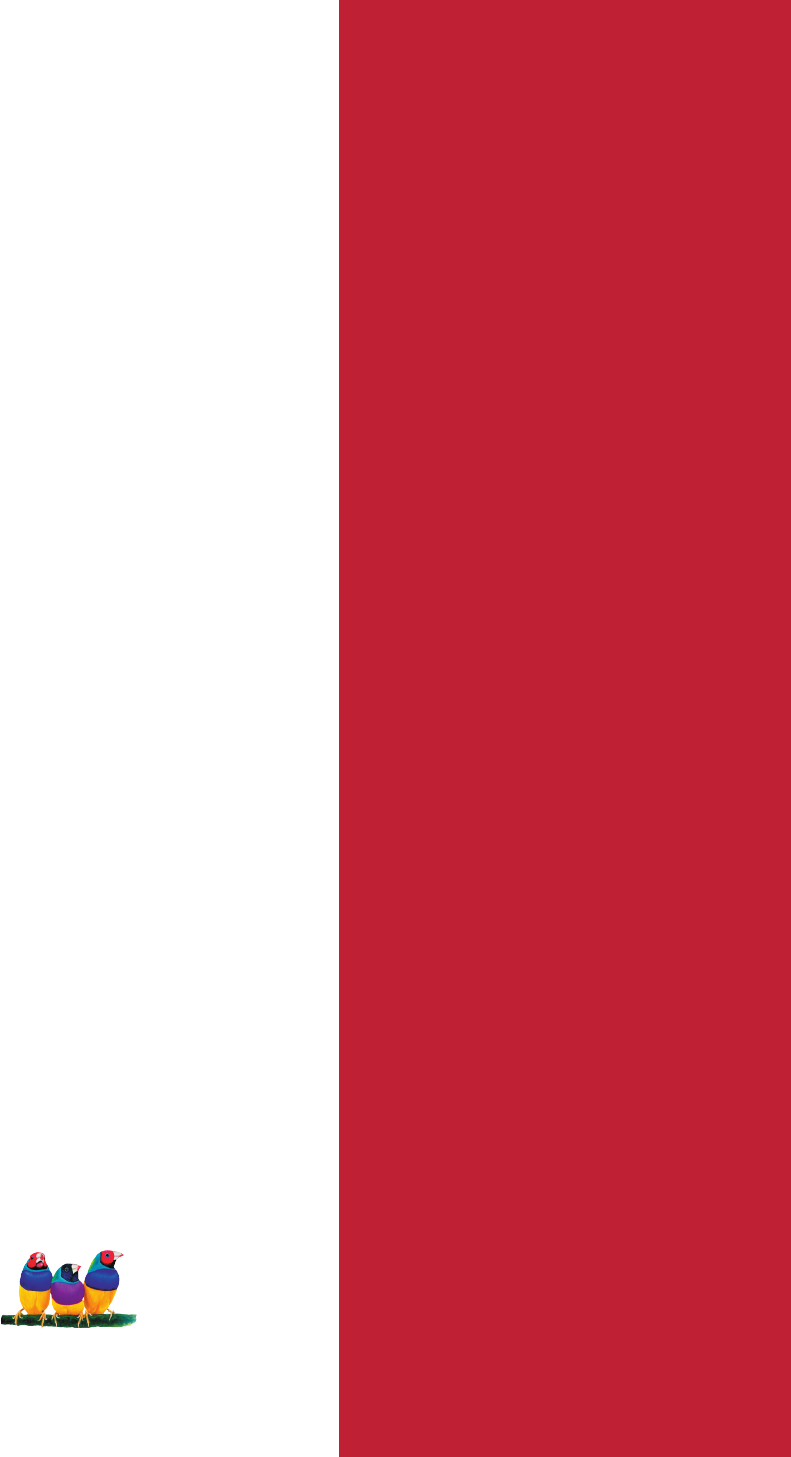
- ViewSonic 1
- Contents 2
- Product Registration 3
- ViewSonic N2010 3 4
- Getting Started 6
- Front View of the Product 7
- Rear View of the Product 8
- Remote Control 9
- TEXT/ MIX/ PICTURE button 11
- ViewSonic N2010 10 11
- Index button 11
- List button 11
- Size button 11
- Subcode button 12
- ViewSonic N2010 11 12
- Reveal button 12
- Hold button 12
- Store button 12
- Installation 13
- 3. Connect Audio Cable 14
- S-Video model: 15
- YPbPr model: 15
- ViewSonic N2010 14 15
- 5. Connect to the PC 16
- 6. Connect power cable 17
- or Remote control 18
- 7. Turn Power ON 18
- Basic Operation 19
- OSD Functions 20
- TV-Channel 22
- Function 24
- Main Menu 26
- Other Information 28
- Troubleshooting 29
- Customer Support 30
- Limited Warranty 31
- Appendix 32
Summary of Contents
ViewSonic®- User Guide- Guide de l’utilisateur- Bedienungsanleitung- Guía del usuario- Guida dell’utente- Användarhandbok- Käyttöopas- Руководство пол
ENGLISHRemote control button function as followABCDEFGHIJKLMNOPQPOWER buttonINFO buttonSLEEP buttonSOUND buttonMUTE buttonEXIT buttonPIP INPUT buttonP
ENGLISHTEXT/ MIX/ PICTURE buttonViewSonic N2010 10In TV Mode: Press the TEXT/ MIX/ PICTURE button to enter the Teletext mode.In TELETEXT Mode:
ENGLISHReveal buttonPress this button to display concealed information, such as solutions of riddles orpuzzles.Press this button again to remove the i
ENGLISHViewSonic N2010 121 Remove the battery cover by pulling then lifting the knob on the cover.2 Insert the batteries, corresponding to the
ENGLISHViewSonic N2010 13Connect Video/Audio cables from compatible devices into the back panel of N2010.4. Connect AV, S-Video, YPbPr to Video
ENGLISHS-Video model:YPbPr model:DVD Palyer or VCRViewSonic N2010 14VCRAudio in Cable (Cable not supplied)S-Video Cable(Cable not supplied)YPbP
ENGLISHViewSonic N2010 15Connect the VGA cable from VGA output of PC to the VGA terminal input of N2010.PC up to 800 x 600, 640 x 480 is the pr
ENGLISHConnect the power cord to the N2010 then to a properly grounded AC outlet.6. Connect power cableAC wall socketViewSonic N2010 16Connect
ENGLISH8. Select input source for your LCD TV display, via either OSD menu or Remote controlThe Enter key of N2010 is the shortcut key for selectio
ENGLISHViewSonic N2010 18Turning on the LCD TVTo adjust the function of your LCD TV, you may use the remote control or top panelbuttons above yo
ENGLISHContentsViewSonic N2010 1Product Registration...2For Your Records...
ENGLISHOSD FunctionsIN TV/ AV/ S-VIDEIO/ YPBPR/ SCART MODEPicture Menu1. Press Enter to get into Picture Menu.2. Use to select the desired items
ENGLISHViewSonic N2010 20Sound MenuMTS function only works when the input source is TV.1. Press Enter to get into Sound Menu.2. Use to se
ENGLISHTV Channel MenuViewSonic N2010 21TV Channel Menu only works when the input source is TV.1. Press Enter to get into TV Channel Menu.2. Use
ENGLISHViewSonic N2010 22Channel Exchange: To make TV channels exchanged.For instance, if you expect to exchangeCH2 and CH10,1. From: use
ENGLISHFunction Menu1. Press Enter to get into Function Menu.2. To select the items for Sleep Timer or Source Select, use .Sleep Timer: To set u
ENGLISHViewSonic N2010 24OSD Menu1. Press Enter to get into OSD Menu.2. To select the items for Language, use .3. To adjust OSD H. Positio
ENGLISHViewSonic N2010 25IN PC MODEMain MenuNote: PC Input is limited to 640 x 480 and 800 x 600 resolution only.Auto Adjust: To auto adjust the
ENGLISHViewSonic N2010 26Source Select: To select the input source of your screen-PC, SCART,YPbPr, S-Video, AV, or TV.Be sure all the cables of
ENGLISHViewSonic N2010 27Other InformationSpecificationsLCDPanel tiltInput signalCompatibilityPC ResolutionSpeaker OutputAudio OutputPowerDispla
ENGLISHTroubleshootingNo powerMake sure power button (or switch) is ON.Make sure A/C power cord is securely connected to the LCD TV.Plug another elect
ENGLISHViewSonic N2010 2Copyright © ViewSonic Corporation, 2005. All rights reserved.ViewSonic, the three birds logo, OnView, ViewMatch, and Vi
ENGLISHViewSonic N2010 29Customer SupportFor technical support or product service, see the table below or contact your reseller.NOTE: You will
ENGLISHLimited WarrantyWhat the warranty covers:ViewSonic® warrants its products to be free from defects in material and workmanship during thewarrant
ENGLISHViewSonic N2010 31AppendixSafety GuidelinesFor European CountriesIn Europe you must use a cord set which is appropriate for the receptac
ViewSonic®
ENGLISHIMPORTANT PRODUCT SAFETY INSTRUCTIONSATTENTION:Follow and obey all warnings and instructions marked on your product and its operating instructi
ENGLISHViewSonic N2010 4ANTENNA INSTALLATION INSTRUCTIONS1. Outdoor Antenna GroundingIf an outside antenna or cable system is connected to the
ENGLISHGetting StartedLCD TV DisplayPower Cable (s)ViewSonic User GuideRF CableCongratulations on your purchase of a ViewSonic® LCD TV display. Import
ENGLISHFront View of the ProductVolume DownDecrease sound volume or adjust a highlighted control while in OSD menu.ViewSonic N2010 6321456789Vo
ENGLISHPower (AC input)Using cable provided, connect to a power source.VGA signal inputEarphone output (light blue) and PC Audio input (light green)Au
ENGLISHViewSonic N2010 8Remote Control
More documents for LCD TVs ViewSonic N2010

 (33 pages)
(33 pages) (113 pages)
(113 pages) (2 pages)
(2 pages)







Comments to this Manuals