ViewSonic PJD5351 - DLP Projector User's Guide
Browse online or download User's Guide for Data projectors ViewSonic PJD5351 - DLP Projector. ViewSonic PJD5351 - DLP Projector User guide [pl] User Manual
- Page / 65
- Table of contents
- TROUBLESHOOTING
- BOOKMARKS



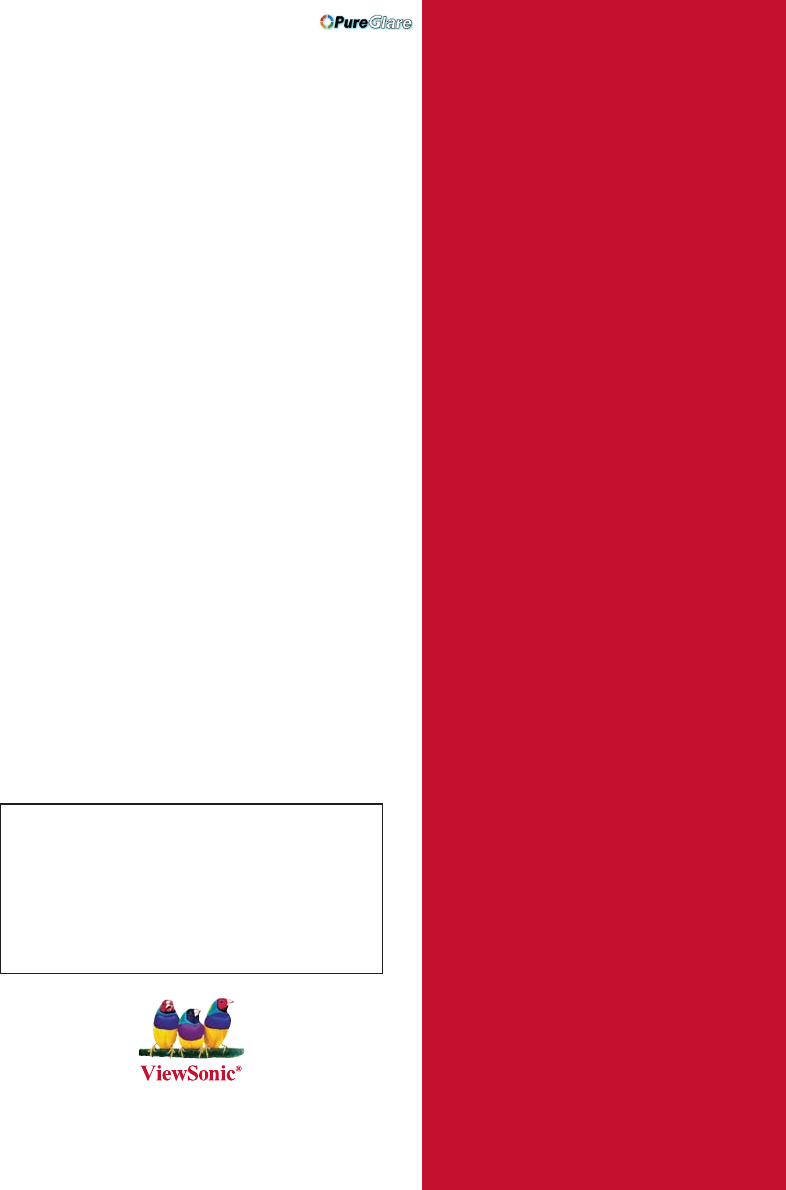
- ViewSonic 1
- Compliance Information 2
- 9LHZ6RQLF ii PJD5351 3
- Copyright Information 4
- Table of contents 5
- Important safety instructions 6
- Introduction 9
- Shipping contents 10
- Projector exterior view 11
- Controls and functions 12
- Positioning your projector 15
- Projection dimensions 16
- [cm (inch)] 16
- Connection 17
- Connecting a monitor 18
- Best video quality 19
- Better video quality 19
- Least video quality 19
- Connecting audio 19
- Operation 23
- Using the menus 24
- INPUT NEW PASSWORD 25
- BackMENU 25
- Please try again 25
- Changing the password 26
- Switching input signal 27
- Adjusting the projected image 28
- Fine-tuning the image clarity 29
- Correcting keystone 29
- Selecting the aspect ratio 30
- About the aspect ratio 31
- Optimizing the image 32
- Using Screen Color 33
- Adjusting Color 34
- Adjusting Tint 34
- Adjusting Sharpness 34
- Adjusting Brilliant Color 34
- Selecting a Color Temperature 34
- Hiding the image 35
- Locking control keys 35
- Freezing the image 36
- Adjusting the sound 36
- Shutting down the projector 37
- Menu operation 38
- INFORMATION 39
- Description of each menu 40
- (default setting/value) 41
- 4. SYSTEM SETUP: 42
- Basic menu 42
- Maintenance 44
- Lamp information 45
- Timing of replacing the lamp 46
- Replacing the lamp 47
- Resetting the lamp timer 49
- Indicators 50
- Troubleshooting 51
- Specifications 52
- Dimensions 53
- Timing chart 53
- Specifications50 54
- Copyright information 55
- Appendix 56
- Appendix 53 57
- Appendix54 58
- Appendix 55 59
- Country/Region Web Site 60
- T=Telephone 60
- Limited Warranty 61
- VIEWSONIC 61
- PROJECTOR 61
- Mexico Limited Warranty 63
Summary of Contents
ViewSonic®IMPORTANT: Please read this User Guide to obtain important information on installing and using your product in a safe manner, as well as re
Introduction6Shipping contentsCarefully unpack and verify that you have all of the items shown below. If any of these items are missing, please contac
Introduction 7Projector exterior view1. External control panel(See "Projector and remote control" on page 8 for details.)2. Vent (heated air
Introduction8Controls and functionsProjector and remote control1. Focus ringAdjusts the focus of the projected image. See "Fine-tuning the image
Introduction 99. AUTOAutomatically determines the best picture timings for the displayed image. See "Auto-adjusting the image" on page 24 fo
Introduction10Remote control effective rangeInfra-Red (IR) remote control sensor is located on the front of the projector. The remote control must be
Positioning your projector 11Positioning your projectorChoosing a locationYour room layout or personal preference will dictate which installation loca
Positioning your projector12Projection dimensionsRefer to "Dimensions" on page 49 for the center of lens dimensions of this projector before
Connection 13ConnectionWhen connecting a signal source to the projector, be sure to:1. Turn all equipment off before making any connections.2. Use the
Connection14Many notebooks do not turn on their external video ports when connected to a projector. Usually a key combo like FN + F3 or CRT/LCD key tu
Connection 15Connecting Video source devicesYou can connect your projector to various Video source devices that provide any one of the following outpu
PJD53519LHZ6RQLF iCompliance InformationFCC StatementThis device complies with part 15 of FCC Rules. Operation is subject to the following two conditi
Connection16Connecting a Component Video source deviceExamine your Video source device to determine if it has a set of unused Component Video output s
Connection 17Connecting an S-Video source deviceExamine your Video source device to determine if it has an unused S-Video output socket available: • I
Connection18Connecting a composite Video source deviceExamine your Video source device to determine if it has a set of unused composite Video output s
Operation 19OperationStarting up the projector1. Plug the power cord into the projector and into a wall socket. Turn on the wall socket switch (where
Operation20Using the menusThe projector is equipped with On-Screen Display (OSD) menus for making various adjustments and settings.Below is the overvi
Operation 21Utilizing the password functionFor security purposes and to help prevent unauthorized use, the projector includes an option for setting up
Operation22Entering the password recall procedure1. Press and hold AUTO on the projector or remote control for 3 seconds. The projector will display a
Operation 23Switching input signalThe projector can be connected to multiple devices at the same time. However, it can only display one full screen at
Operation24Adjusting the projected imageAdjusting the projection angleThe projector is equipped with 1 quick-release adjuster foot and 1 rear adjuster
Operation 25Fine-tuning the image claritySharpen the image by rotating the focus ring.Correcting keystoneKeystoning refers to the situation where the
9LHZ6RQLF ii PJD5351Declaration of RoHS ComplianceThis product has been designed and manufactured in compliance with Directive 2002/95/EC of the Europ
Operation26Magnifying and searching for detailsIf you need to find the details on the projected picture, magnify the picture. Use the direction arrow
Operation 27About the aspect ratioIn the pictures below, the black portions are inactive areas and the white portions are active areas. OSD menus can
Operation28Optimizing the imageSelecting a picture modeThe projector is preset with several predefined picture modes so that you can choose one to sui
Operation 29Setting the User 1/User 2 modeThere are two user-definable modes if the current available picture modes are not suitable for your need. Yo
Operation30Adjusting ColorHighlight the PICTURE > Color menu and press / .Lower setting produces less saturated colors. If the setting is too high
Operation 31Hiding the imageIn order to draw the audience's full attention to the presenter, you can use on the projector or BLANK on the remote
Operation32Freezing the imagePress FREEZE on the remote control to freeze the image. The word 'FREEZE' will display in the upper left corner
Operation 33Adjusting the sound levelTo adjust the sound level, press Volume +/- on the remote control, or:1. Repeat steps 1-2 above.2. Press to high
Operation34Menu operationMenu systemPlease note that the on-screen display (OSD) menus vary according to the signal type selected.The menu items are a
Operation 354. SYSTEM SETUP: BasicLanguageProjector PositionFront Table/Rear Table/Rear Ceiling/Front CeilingAuto Power OffDisable/5 min/10 min/15 min
PJD5351ViewSonic iiiCopyright InformationCopyright© ViewSonic® Corporation, 2009. All rights reserved.Macintosh and Power Macintosh are registered tra
Operation36Description of each menuFunction(default setting/value)Description (default setting/value)Screen Color (Off)Corrects the projected picture’
Operation 37Function(default setting/value)Description (default setting/value)Tint(0)Adjusts the red and green color tones of the image. See "Adj
Operation38Function(default setting/value)Description (default setting/value)Timer Controller(Disable)Sets the auto-shutdown timer. The timer can be s
Operation 39Function(default setting/value)Description (default setting/value)Closed CaptionClosed Caption Enable (Off)Activates the function by selec
Maintenance40MaintenanceCare of the projectorYour projector needs little maintenance. The only thing you need to do on a regular basis is to keep the
Maintenance 41Lamp informationGetting to know the lamp hourWhen the projector is in operation, the duration (in hours) of lamp usage is automatically
Maintenance42Timing of replacing the lampWhen the Lamp indicator lights up red or a message appears suggesting it is time to replace the lamp, please
Maintenance 43Replacing the lampTo prepare a new lamp, contact your dealer and tell the lamp type number.Type number: RLC-047WARNINGHg - Lamp contains
Maintenance445. Pull out the lamp connector from a slot in the lamp compartment. Disconnect it from the projector as illustrated.6. Lift the handle so
Maintenance 4513. Restart the projector.CAUTIONDo not turn the power on with the lamp cover removed.Resetting the lamp timer14. After the startup logo
Table of contents 1Table of contentsImportant safety instructions ...2Introduction...5Projector features ...
Maintenance46IndicatorsLight Status & DescriptionPower Temp LampPower eventsBlueFlashingOff OffStand-by modeBlue Off OffPowering upBlue Off OffNor
Troubleshooting 47TroubleshootingThe projector does not turn on.No pictureBlurred imageRemote control does not workCause RemedyThere is no power from
Specifications48SpecificationsProjector specifications All specifications are subject to change without notice. GeneralProduct name Digital ProjectorM
Specifications 49Dimensions264 mm (W) x 96.4 mm (H) x 225 mm (D)Timing chartSupported timing for PC input26422596.46066ResolutionHorizontal Frequency
Specifications50Supported timing for Component-YPbPr inputDisplaying a 1080i(1125i)@60Hz or 1080i(1125i)@50Hz signal may result in slight image vibrat
Copyright information 51Copyright informationCopyrightCopyright 2009. All rights reserved. No part of this publication may be reproduced, transmitted,
Appendix52AppendixIR control tableRS232 command tableKey Format Byte1 Byte2 Byte3 Byte4Power NEC 83 F4 02 fdFreeze NEC 83F403 fcUp NEC 83 F4 0b f4Down
Appendix 53Function Status Action CMDBrightnessWriteBrightness decrease0x06 0x14 0x00 0x04 0x00 0x34 0x12 0x03 0x00 0x61Brightness increase0x06 0x14 0
Appendix54Function Status Action CMDBlankWriteBlank on 0x06 0x14 0x00 0x03 0x00 0x34 0x12 0x09 0x66Blank offRead Blank status 0x07 0x14 0x00 0x05 0x00
Appendix 55Function Status Action CMDLanguageWrite0x06 0x14 0x00 0x04 0x00 0x34 0x15 0x00 0x00 0x610x06 0x14 0x00 0x04 0x00 0x34 0x15 0x00 0x01 0x620x
Safety Instructions1. Read these instructions.2. Keep these instructions.3. Heed all warnings.4. Follow all instructions.5. Do not use this unit near
Customer SupportFor technical support or product service, see the table below or contact your reseller.Note : You will need the product serial number.
Limited WarrantyVIEWSONIC® PROJECTORWhat the warranty covers: ViewSonic warrants its products to be free from defects in material and workmanship, und
Limitation of implied warranties: There are no warranties, express or implied, which extend beyond the description contained KHUHLQLQFOXGLQJWKHLPSO
Mexico Limited WarrantyVIEWSONIC®PROJECTORWhat the warranty covers:ViewSonic warrants its products to be free from defects in material and workmanship
Contact Information for Sales & Authorized Service (Centro Autorizado de Servicio) within Mexico:Name, address, of manufacturer and importers:Méxi
http://www.pureglare.com.au
19. In some countries, the line voltage is NOT stable. This projector is designed to operate safely within a mains voltage between 100 to 240 volts
30. Do not step on the projector or place any objects upon it. Besides probable physical damage to the projector, doing so may result in accidents
Introduction 5IntroductionProjector featuresThe projector integrates high-performance optical engine projection and a user-friendly design to deliver
 (30 pages)
(30 pages) (70 pages)
(70 pages) (70 pages)
(70 pages) (70 pages)
(70 pages) (40 pages)
(40 pages) (75 pages)
(75 pages)







Comments to this Manuals